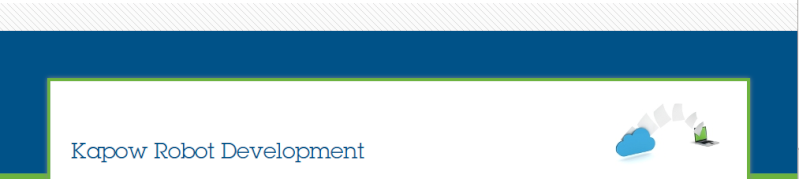by jking Thu Apr 16, 2020 7:57 pm
by jking Thu Apr 16, 2020 7:57 pm
Shyam:
Here is how we initially managed credentials:
We created a Type, then used the Tools → Create Database Table → Generate SQL to add the table to Database View on Management Console. Example:
Website
Robot_Name
UserName
Password
Owner
etc...
In our robot, we add a Query Database Table to Select Credentials into our Type, which we used in our Load Page and Log-In Steps.
We also add steps in the robot to extract and test for a message that the password has expired, or will expire.
Depending upon the specific robot, we either notify the Owner that the Password is set to expire, or we have the robot generate a new password:
If the Owner must reset the password, we use a Send Email step, and when they respond we extract the new password and use an UPDATE Query to refresh the Table (we use a robot that scans emails to process the email with the password update).
If we used the robot to update the robot, we used an Assign Variable step using a Globally Unique ID expression guid() as our base. The we added steps in the Assign Variable step to remove the hyphen (-) returned, remove Spaces, trim the guid() to required length (Globally Unique ID is 36 characters) and whatever else the specific website requires in this password guidelines. Some require a Capital Letter, Lower Case Letter, Special Character, etc.
The we use the robot to update the password. If the password change was successful, we use an UPDATE Query to refresh the Table with the new password. If the password change was not successful, we send an email to the Owner.
hth
jking