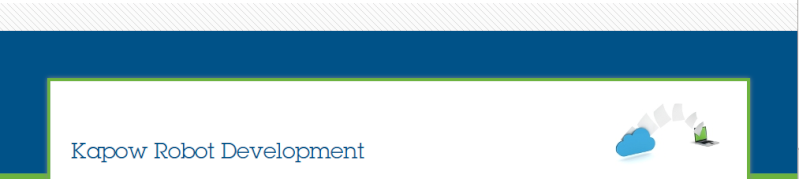by jking Wed Dec 27, 2017 2:58 am
by jking Wed Dec 27, 2017 2:58 am
What version of Kapow are you running? Opening Notepad, or any desktop automation, requires Version 10.0 or higher and requires a Desktop Automation License
Device Automation lets you create robots that can automate work processes involving Windows and Java applications on your networked computers. Note that because Device Automation is substantially different from website and database automation, Design Studio has a dedicated workflow language, editor and steps for this purpose.
Device Automation workflow is a sequence of steps that are executed one after the other. The steps model how a user would interact with the application that is being automated. Device Automation workflows are contained inside a single step action called Device Automation, which itself is part of a normal robot. A robot can contain multiple Device Automation steps, each with their own workflow. A robot can contain other types of steps.
The Device Automation Editor shows a view of the robot and the applications being automated along with details on the robot state and buttons to control the robot manually.
Steps are the basic building blocks of a workflow in Device Automation, just as they are in website Robot Language. In Device Automation, all steps have one entry point and one exit point, except for a few steps that have no exit point. Some steps are simple steps and merely perform one action such as moving a mouse or pressing a key. Other steps, called composite steps, may contain additional steps. Composite steps are used to group steps that belong together or to handle branching and other ways to control how execution proceeds.
Since Kapow was originally designed for accessing HTML at a time when HTML pages were mostly static, the state of the application (web page) was be tracked internally in the robot. By contrast, the Device Automation functionality is designed to automate remote applications where the state resides in the application. Therefore, in Device Automation execution of steps move forward only. The state of the execution is on the remote device and it is not possible to undo by going back in the workflow. As a consequence, when designing your workflow, newly inserted steps are not executed until you explicitly select to do so in the Device Automation Editor.
Branching only occurs as part of composite steps, such as the Conditional Step. The branches are alternative branches, so only one branch is chosen when a workflow is executed. This differs from website robots where branches are executed sequentially one after the other, and the state is reverted at the start of each branch.
In Device Automation, error handling differs because it is not specified for every step. Instead, a try-catch step explicitly catches errors occurring within its scope and defines how to handle them.
Device Automation has features that allow the robot designer to design the automation to gauge the external state of the application and react appropriately. For example, a click on a button can be made to wait until the button appears. Or a step can detect that an application is already started, to avoid starting another instance. When you design a workflow, guards and finders are used to wait for specific states of the application, ensuring that the robot finds the required elements and interacts with them as expected. Guards are described in the Guarded Choice Step and finders are described in Finders in Device Automation.