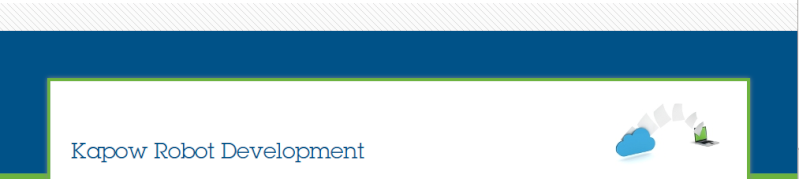by Shyam Kumar Fri Dec 08, 2017 6:57 pm
by Shyam Kumar Fri Dec 08, 2017 6:57 pm
Hi Ash,
The main issue you are mentioned in the post is "not able to upload any robots from design studio to Management Console.
Here you are trying to upgrade the lower version to higher version, But I think you are not upgrade the management console and you are trying to upload robots in the 9.7.6 version of management console, but the robot file saved in 10.2.2 version.
Upgrading your Kapow environment includes upgrading all the components used: Management Console, RoboServer(s), Design Studio(s) and any Java or .net applications that are working with robots.
Kapow recommends to first install the new version in a test environment to make sure all the robots run correctly before installing the new version in production.
Note:
It is possible to run two different versions of Kapow on the same machine, at the same time, as long as they are using different ports.
Therefore, the new version can be tested on the same machine as the current version such that production is not affected.
When testing is completed and you are ready to start using the new version you can shutdown the old version, change the ports for the new version and start it. This way, the users will be able to use the same old ports to access the new version of Kapow .
IMPORTANT: When running two version of Kapow on the same machine at the same time, please take into consideration the resources available on the machine and the amount allocated to Kapow (Management Console and/or RoboServer(s)).
Upgrading Management Console (embedded mode) and RoboServers
Before proceeding with the upgrade, download the new software.
1. From the current Management Console --> backup tab, create a backup of the current management console.
File will be in the Users download folder (unless your web browser is prompting you for a location to save the file).
2. Move the backup to the desktop for easy access.
3. Close the Management Console browser window.
4. Stop and disable Roboserver(s) service(s) if created.
5. Stop and disable Management Console service if created.
6. Install the new software.
7. Install the new Management Console and RoboServer services, if needed.
8. Start the RoboServer(s) (service).
9.Start the Managment Console (service).
10. Bring up the Management Console Web interface in a browser. It should be empty. Enter the license information.
11. Restore the management console backup from the desktop file created in step 1-2.
Important: The full Management Console backup will backup ALL settings from the Management Console; besides the robots, types and settings it will backup: Cluster setup, RoboServer(s) name(s), Database mappings, Schedules and everything in the Admin-->Settings. Therefore, all this data will be restored in the new Management Console. After the restore, the following settings should be checked and changed if needed (please note that in version 10, the "Clusters" tab under "Admin" has been renamed to "RoboServers"):
- Admin --> Clusters: make sure the cluster name, KCU allocation are correct and the RoboServers are pointing to the correct servers (and ports).
- Admin --> Clusters --> Cluster settings: make sure the database mappings are correct (e.g. if this is a test Management Console, it might need to point to test databases, not the production databases).
- Repository --> Databases: if upgrading to a post-9.6 version, make sure you create the databases connections (for your database mappings already present in Admin -> Clusters -> Cluster Settings
- Admin --> Settings --> RoboServer Log Database: make sure this is the correct database that this Management Console should be pointing to
Note: If you are upgrading from a pre-9.5 version to version 9.5 or later and plan to use the same database for logs, please make sure you edit the Robot Run table structure. Please see Knownledgebase article #12890 - Troubleshooting the "Could not load robot runs. Invalid column name 'BYTES'" message.
- Admin --> Settings --> Analytics Database: if Analytics was set up with the previous Management Console, make sure this is still the correct database to point to
- Schedules: confirm which schedules should be Active (e.g. if this is a test Management Console, you might want to run all schedules manually until all robots are tested)
12. Test the environment by running a robot from the repository and a schedule. If problems are encountered open a case via the portal with Technical Support.
Upgrading Management Console (deployed into Tomcat)
When Management Console is deployed into Tomcat, it has to be upgraded following the same steps as above and then the new Management Console has to be deployed into Tomcat using the instructions from the documentation.
Upgrading Design Studio(s)
Since most of the settings are no longer stored in Design Studio, Upgrading it is actually a new installation of the new version. Once the new version is installed, start Design Studio and point it to the new Management Console to get a license (see the "Entering license information" or "Providing license information" in the documentation for more information).
Upgrading the applications that work with robots
All Kapow versions contain the libraries that are needed to develop applications that work with robots: .jar files for Java and .dll for .NET.
When Upgrading your Kapow environement, if you have any applications that work with robots, you should also upgarde your applications such that they use the new libraries from the new version.
Thank you.
Regards,
Shyam kumar