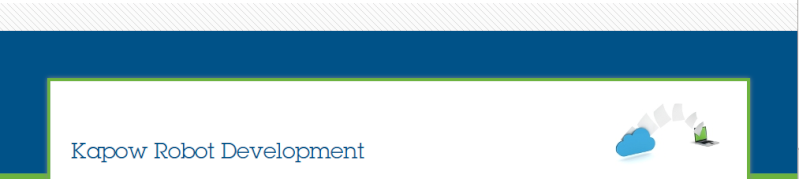The RoboServer Settings application contains a set of configuration settings for a RoboServer. These settings are read when the RoboServer starts so if any changes are made, the RoboServer has to be restarted for them to be applied.
There are different ways that the RoboServer settings can be changed. Here is a list of the methods, depending on installation:
1. Windows Installation
The RoboServer Settings application can be started from the Kapow Installation folder --> Bin. Also, a shortcut in created in the Kapow program group in Start --> Programs for the user that installed the software.
IMPORTANT NOTE:
The RoboServer Settings is user-specific and the data contained by the application is stored in the Application Data Folder of the user that runs RoboServer Settings. Please refer to "Important folders in Kapow Katalyst" in the documentation to see where the Application Data Folder is located.
Because of this, changes to the RoboServer Settings have to be made as the user that will run the RoboServer process.
E.g: If the Management Console service is run by a user called KapowMC, to be able to change the port on which the Management Console starts, the RoboServer Settings application has to be run as KapowMC (by logging in as this user and opening the application or using a runas command).
2. Linux install (with user interface)
The RoboServer Settings application can be started from the Kapow Installation folder --> Bin.
3. Headless Linux install
In a headless Linux install, the RoboServer Settings application can't be used. Instead, to change any RoboServer settings, the files where the data is stored have to be changed.
The files containing the settings are located in the Application Data folder (please refer to "Important folders in Kapow Katalyst" in the documentation for more information), under "Configuration". By default, this is
~/.KapowKatalyst/<version>/Configuration
To change any settings for the Management Console (HTTP/HTTPS ports, User Management state, which hosts are allowed to upload JDBC drivers), edit mc.settings file.
To change any settings for the RoboServer generally (Project, Security, Certificates, JMX server), edit roboserver.settings file.
All settings in these files correspond to the settings that can be changed using the RoboServer Settings application.
This method of configuring the RoboServer can be used even when it's possible to use the RoboServer settings application (Windows, Linux with user interface); the outcome is the same, but might be more complicated / time consuming.
Just note that, for Windows, the Configuration folder is located in the Application Data folder so the files need to be changed under the folder belonging to the user that runs RoboServer