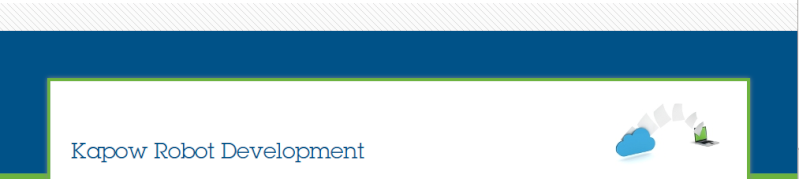I follow the steps in the guide https://knowledge.kofax.com/Robotic_Process_Automation/General_Documentation/Kapow_Quick_Start_Guide_Basic_Installation_and_Configuration
In paragraph 4.2. On the “Management Console” tab, select “Enable user Management”.
After this action i cannot start Management console:
Unable to write to the configured log directory: C:\Program Files\Kofax RPA 10.5.0.0 95 x64\bin (Access is denied. (0x5))
The Wrapper may also have problems writing or rolling the log file.
Please make sure that the current user has read/write access.
--> Wrapper Started as Console
Launching a JVM...
WrapperManager: Initializing...
When user management is enabled -mcUrl must be specified.
20:04:25,568 ERROR kapow.robot.rqlserver.RoboServer - RoboServer failed to start. null
Press any key to exit.
Edition of my license: Enterprise
How to fix it?