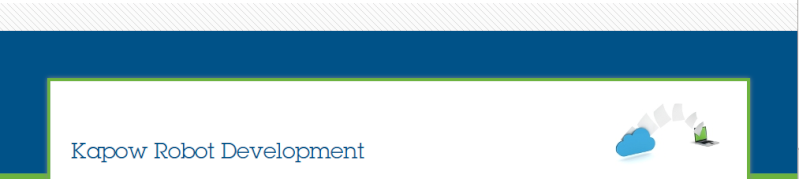Hi Group,
I am using 10.3.1 kapow version
I have an issue seen Device Automation - Virtual desktop minimizing issue, Do not know whether its actually a issue or its usual behavior.
When connecting to Virtual desktop via single user/direct connection in Design studio (DS) i am able to see the VD and define automation process,
but when i minimize the virtual desktop i see blank/dark screen in DS which feels like DS is assuming that VD is locked but actually it is not. When is maximize again DS is able to see the VD.
Please let me know if you come across these issues and let me know if you had any fix for this. Or please suggest any solution.
Thanks,
Abdul
I am using 10.3.1 kapow version
I have an issue seen Device Automation - Virtual desktop minimizing issue, Do not know whether its actually a issue or its usual behavior.
When connecting to Virtual desktop via single user/direct connection in Design studio (DS) i am able to see the VD and define automation process,
but when i minimize the virtual desktop i see blank/dark screen in DS which feels like DS is assuming that VD is locked but actually it is not. When is maximize again DS is able to see the VD.
Please let me know if you come across these issues and let me know if you had any fix for this. Or please suggest any solution.
Thanks,
Abdul