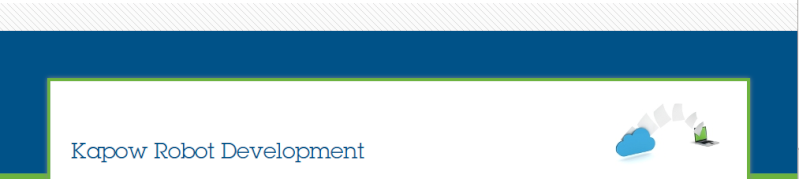Kapow holds the entire Spreadsheet in memory. A spreadsheet with 1 Tab takes less memory than a spreadsheet with 13 tabs.
From Kofax Kapow Reference Document:
- Excel modification is memory intensive and might not work on large Excel documents. The limit may depend on many factors, for example, available memory on a design platform or a server platform, how many modifications the robot does, etc. Therefore it is not possible to give precise criteria for when an Excel document is too large for Kapow to handle.
Having said that, you can adjust your RAM allocation which may increase results:
Change the RAM Allocation
As installed, each Kofax RPA application is configured with a maximum amount of RAM that it may use.
This amount usually is plenty for ordinary work, but if you run many robots in parallel on RoboServer, or if
some robots use much RAM, it may be necessary to increase the allocation.
You can change the allocation for any of the applications by editing its .conf file, found in the bin
subfolder of the installation folder.
For RoboServer, the file to edit is: bin/RoboServer.conf.
For Design Studio, the file to edit is: bin/DesignStudio.conf.
To edit the file, perform the following steps.
1. Open the corresponding .conf file in a text editor.
2. Find the line containing the wrapper.java.maxmemory parameter.
3. Un-comment the line (remove the leading #) and edit its value.
For example, to permit a roboserver to use up to 4GB of RAM, enter the following:
wrapper.java.maxmemory=4096.
Note If the .conf file does not contain the wrapper.java.maxmemory line, add the whole line to
the file.
An allocation this high is possible only on the 64-bit version of Kofax RPA. Also, the .conf file can
be edited only by the user who installed Kofax RPA, such as the Windows administrator.