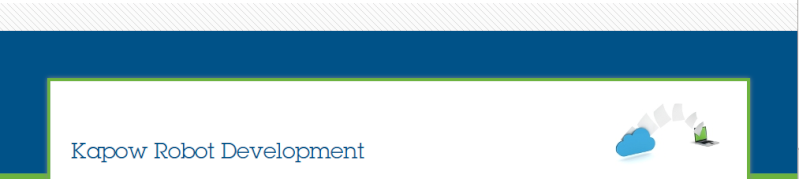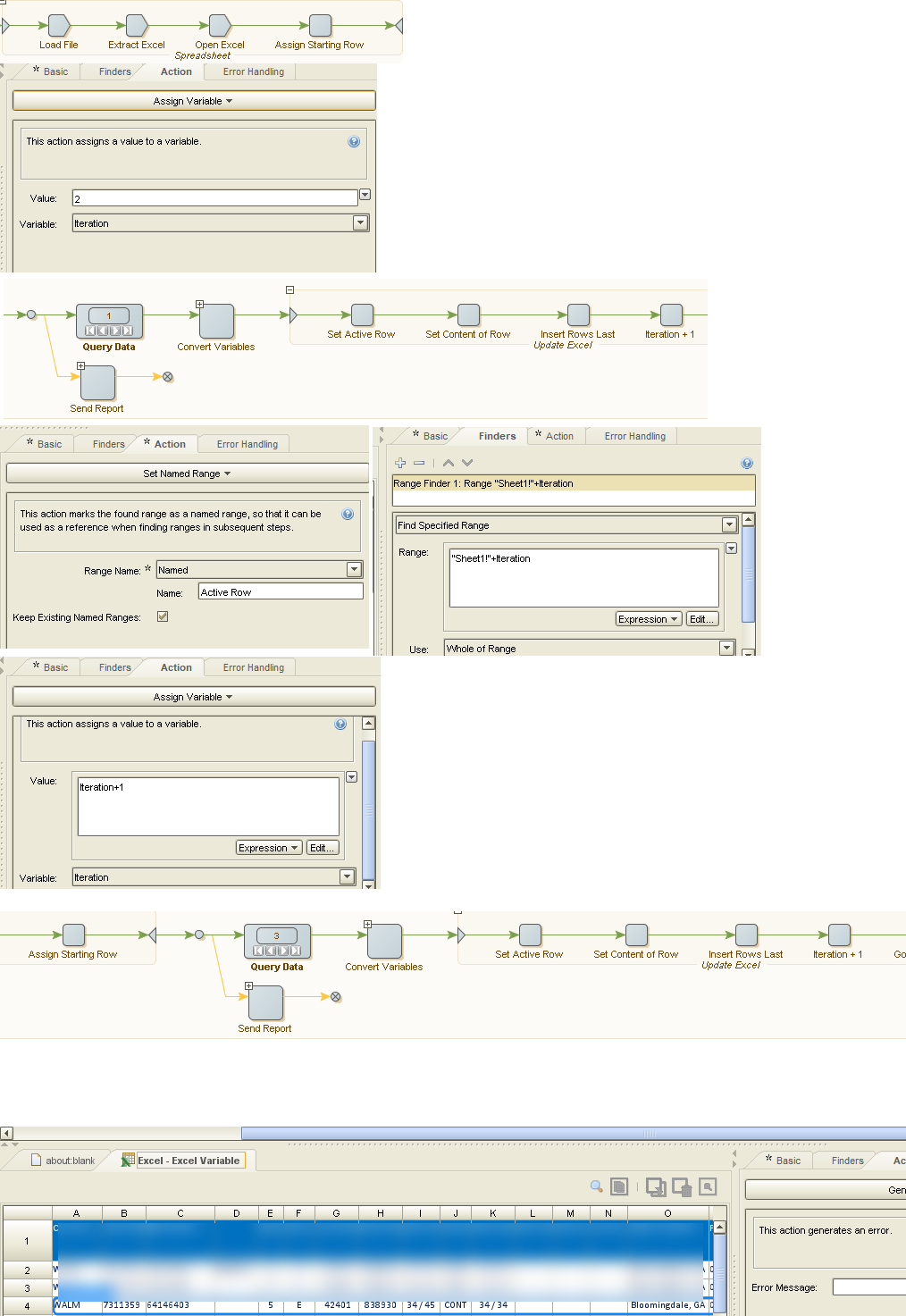I am attempting to write into a specific cell in Excel, but am having a problem with the Range Finders. My robot finds the correct column, then loops through the rows to find the correct row. I want to insert a value into the intersection of the column and row. It works fine on the first loop, but on the second loop, it just writes to the same cell as on the first loop. In other words, it's not dynamically finding the new intersection. When I try to set the finders I get errors about the ranges being the same. The user guide talks about using Excel syntax. I could specify the row and column, but what happens on the next loop? The column will be the same, but the row changes.
Last edited by JKL on Sat Mar 16, 2019 9:52 pm; edited 1 time in total (Reason for editing : adding screenshot)