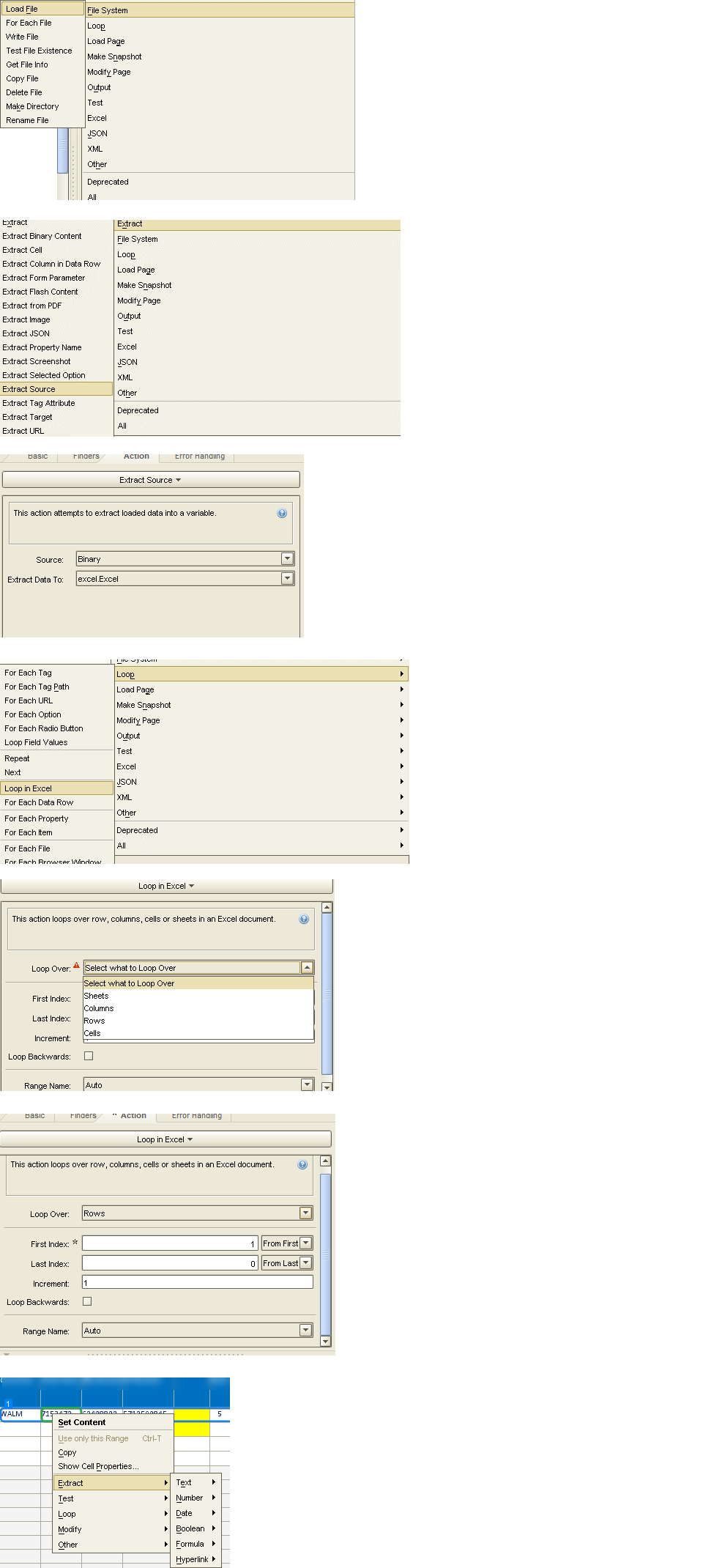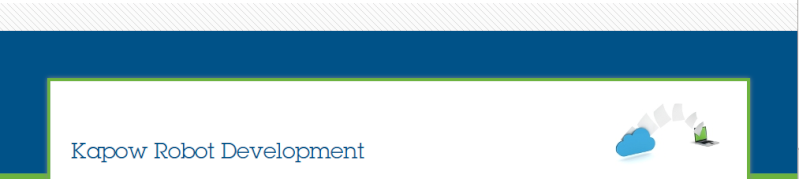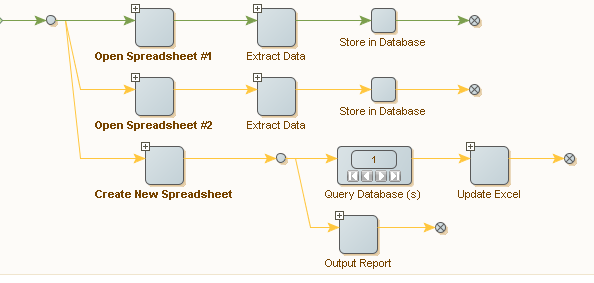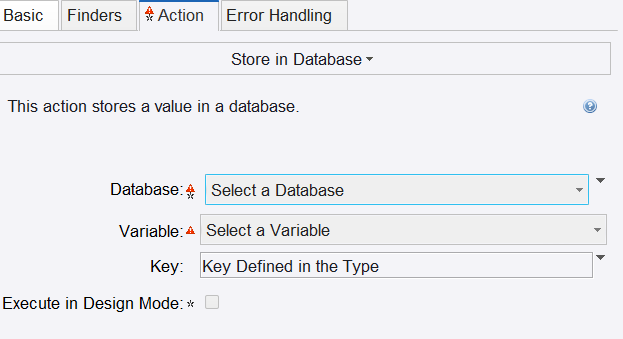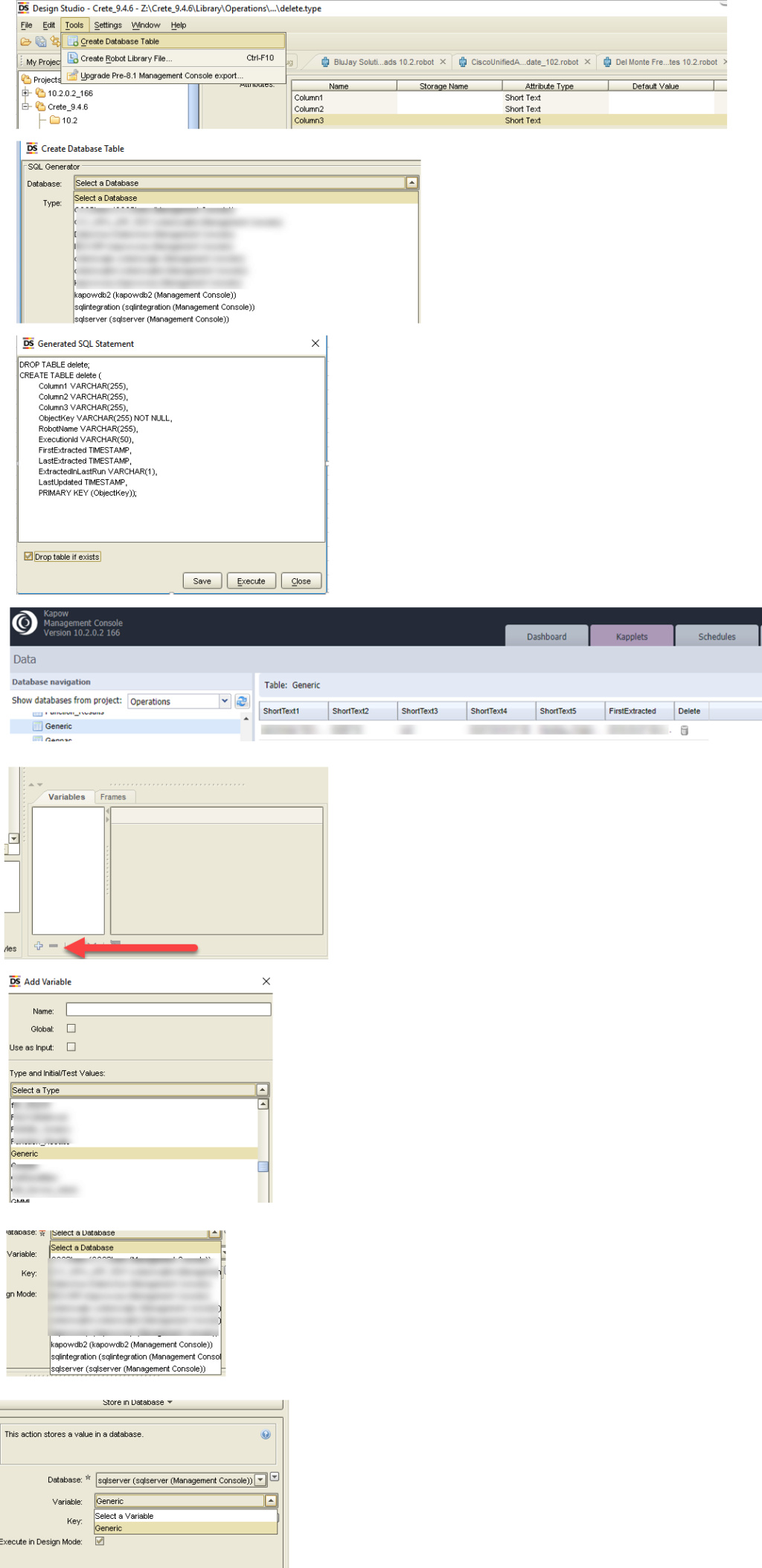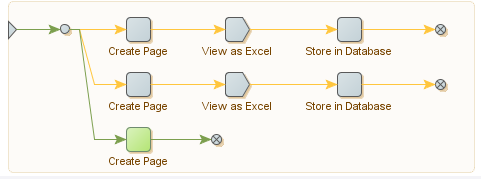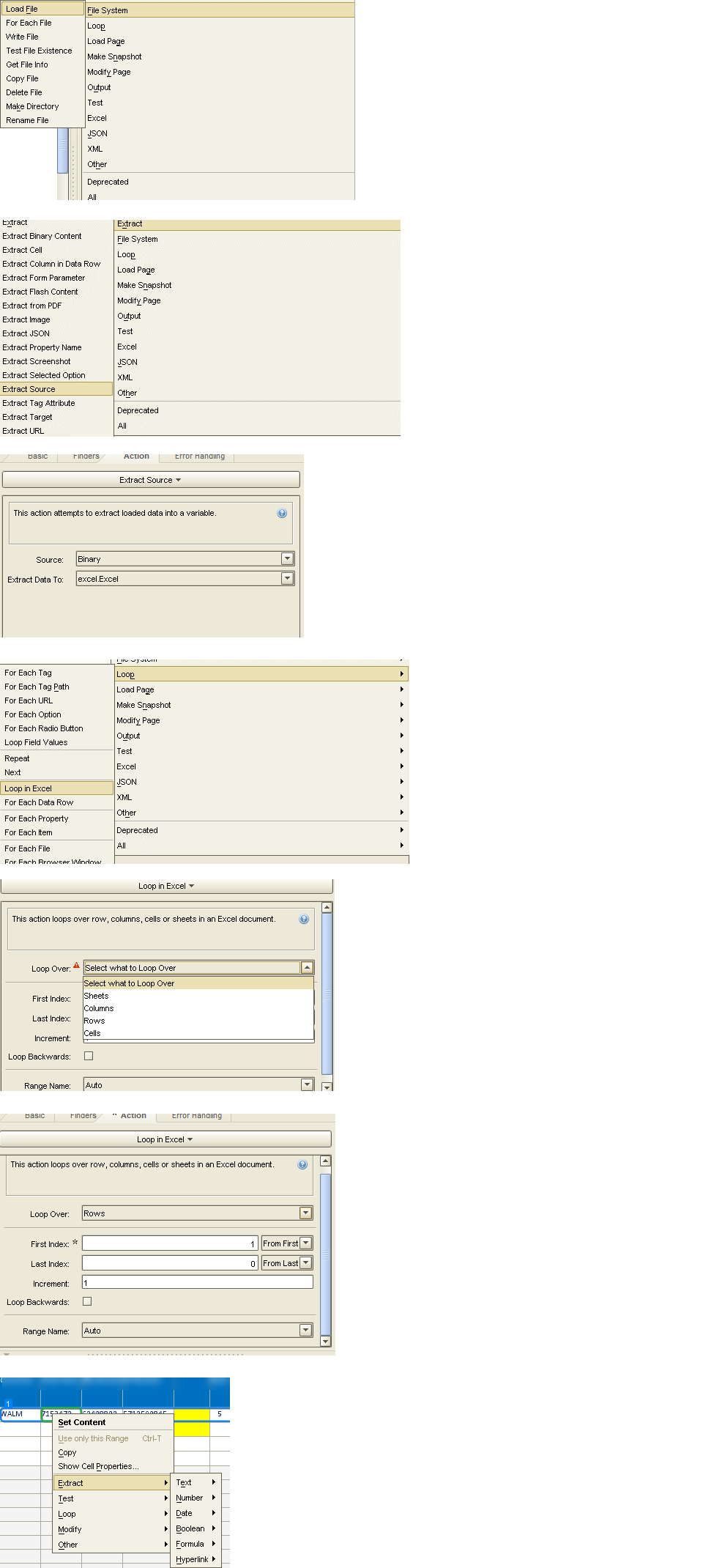by jking Mon Jan 14, 2019 11:06 pm
by jking Mon Jan 14, 2019 11:06 pm
As far as whether VBA is easier, that depends on if you know how to write VBA. You need to determine that for yourself.
For the Kapow process, the 3 steps you outlined above are not correct and do not match the steps I have outlined.
Your last message contains a screenshot with 3 steps: Load Page → Extract Excel 1 → Store in Database.
My screenshot showed Load Excel Spreadsheet #1 → Extract Excel → Open Excel.
In order to clarify more, here are the correct steps you need:
#1: Load Excel Spreadsheet #1.
This is a Load File Step.
#2: Extract Excel.
This is an Extract→Extract Source Step. Source is Binary. Extract Data To is an excel variable.
#3: Open Excel.
This is an Open Variable Step. Variable will be your excel variable.
Once you step past these 3 steps, you should see your excel spreadsheet in Window View Panel. Once excel is open you need to Extract data... you do not simply put in a Store in Database step... there is nothing yet to store...
#4 Insert a Loop → Loop in Excel and choose what to Loop (Sheets/Columns/Rows/Cells).
* Here I am making an assumption that you want to extract some or all columns in the spreadsheet for each row in the spreadsheet AND you have created a Type and a Database as I have outlined in my earlier response *For each Column in your excel spreadsheet row that you wish to extract, Right-Click that cell → Extract to your variable. Note that you need to repeat this step for each column of data in the row that you want to extract. If you need to extract data from every column in the row you are looping, you need an extract step for every column.
After you have extracted whatever you need from the row - THEN you can use the store in database step.