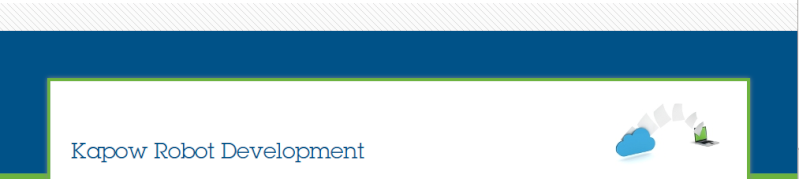by batman Tue Jun 18, 2019 4:25 pm
by batman Tue Jun 18, 2019 4:25 pm
So the call back robot is executed and then the batch goes back to the thin client?
If the call back robot is being executed, the only reason I can think it would go back to the thin client is if the document returns invalid when transformation runs the second time round. This shouldn't be the case if you have validated it already.
A couple more ideas..
Make sure that the document is fully validated in the thin client (don't force anything through), if it's the invoice project make sure amounts add up, dates are valid etc.
In your call back robot make sure the document variable is set as an input to the robot. If it's not an input variable it might just be using your default document that you've been using for testing.
Another idea might be to use a more straightforward project than the invoice one. This contains quite a lot of index data so something with less fields and validation rules might be easier to get through.
If none of these help, probably best running it through Kofax support. The validation.properties message could be the problem but I think I've also seen that messages in installs where it works without any issues.
Hope this helps